This was in path HKLM\Software\Microsoft\Communicator\Session Manager\Apps\27877e66-615c-4582-ab88-0cb2ca05d951
Changed the LiveServerIntegration key to 0 and it
"I object to violence because when it appears to do good, the good is only temporary; the evil it does is permanent." — Mahatma Gandhi
Wednesday, April 21, 2010
Tuesday, April 13, 2010
How To: Enable "appear offline" status in Ms Communicator in VISTA
This status will fool your colleagues whereby they will assume you are out of office or offline but the fact is you are working or online on your system or machine. Have fun!!
Open Admin command prompt, type regedit and Enter
Open Registry Editor and go to the following registry entry
HKEY_LOCAL_MACHINE\SOFTWARE\Policies\Microsoft\Communicator
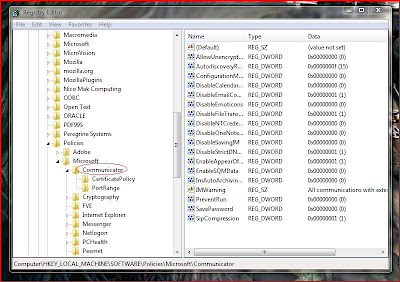
Right-click on the left panel, click New, select DWORD (32-bit) value
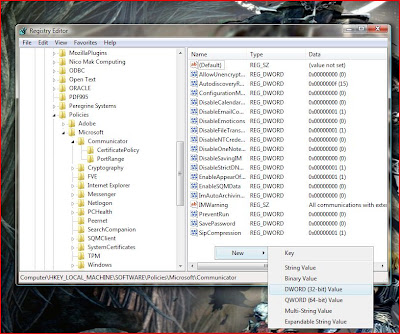
Rename the new string as "EnableAppearOffline" and press Enter. Double click on the string again and set Value data as "1" , set base value as Hexadecimal
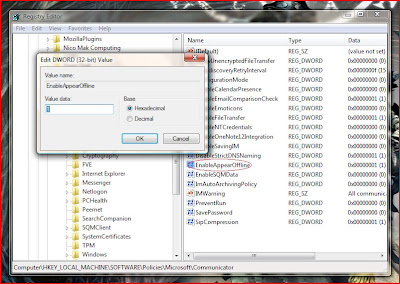
Open Admin command prompt, type regedit and Enter
Open Registry Editor and go to the following registry entry
HKEY_LOCAL_MACHINE\SOFTWARE\Policies\Microsoft\Communicator
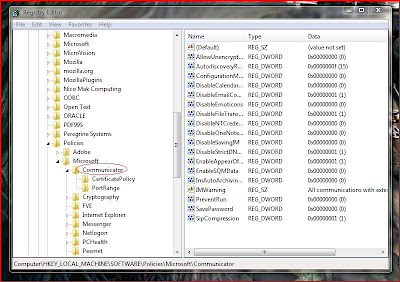
Right-click on the left panel, click New, select DWORD (32-bit) value
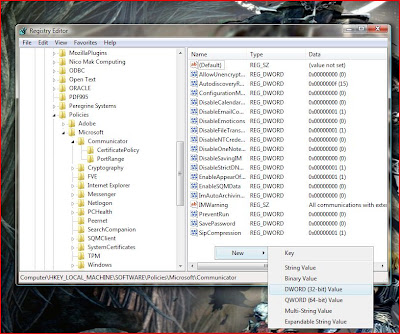
Rename the new string as "EnableAppearOffline" and press Enter. Double click on the string again and set Value data as "1" , set base value as Hexadecimal
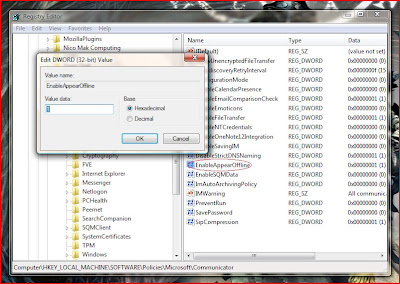
Press F5 and close the Regisrty Editor. Open Ms Communicator and the offline option will be visible.
Friday, April 09, 2010
How To: Remove the .NET Credentials (Stored User names and Passwords in VISTA)
If you are receiving prompt for username and password when launching application or IE. This will be the 1st thing you need to check and do.
Click Start, Run and type Control keymgr.dll at Start Search and press enter.
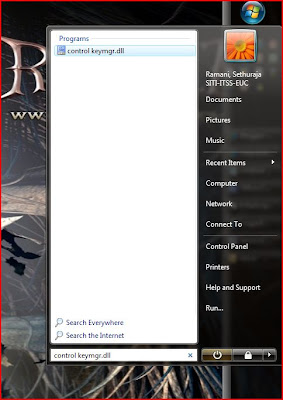
Remove the entries from the list.
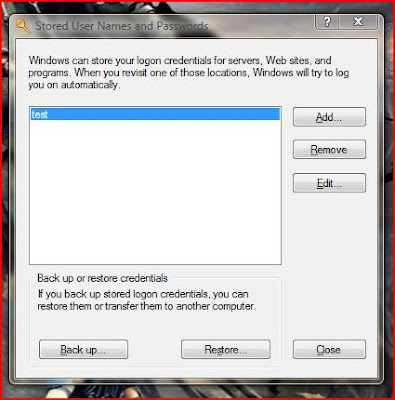
I have created the "test" entry as a sample, this entry will be different related to the problem. Example if the system prompt password when you are launching http://www.yahoo.com/, the entry will goes like "www.yahoo.com....."
The other ways to access this dialog are:
Type Control Userpasswords2 in RUN box, click Advanced, Manage Passwords
-or-
From Control Panel, select your User Account, click Manage your network passwords
Click Start, Run and type Control keymgr.dll at Start Search and press enter.
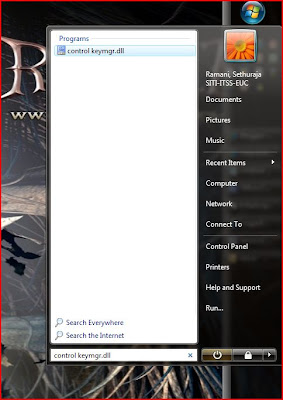
Remove the entries from the list.
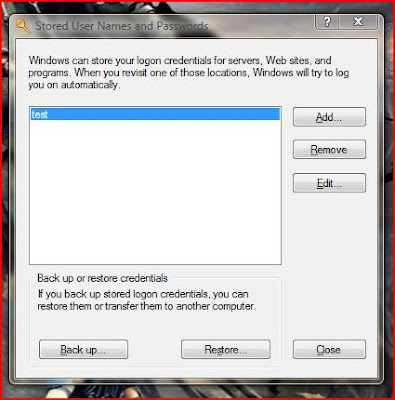
I have created the "test" entry as a sample, this entry will be different related to the problem. Example if the system prompt password when you are launching http://www.yahoo.com/, the entry will goes like "www.yahoo.com....."
The other ways to access this dialog are:
Type Control Userpasswords2 in RUN box, click Advanced, Manage Passwords
-or-
From Control Panel, select your User Account, click Manage your network passwords
Subscribe to:
Comments (Atom)

