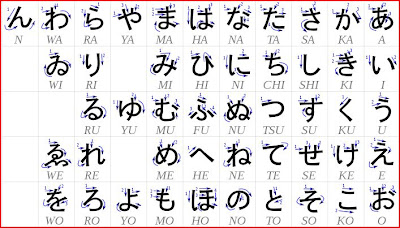Category : Outlook 2007
Operating System: Vista & Win7
This problem can be easily fixed by renaming a key in the registry. But the question is which key..hahax!
Just follow the steps below
FIX
1. Quit Outlook completely
-Right-click on Taskbar and then click Task Manager.
-Click the Processes tab, and then verify that Outlook.exe does not appear in the
list of processes.
2. Open Admin Command Prompt a.k.a CMD
(this has been covered in my previous post click here to view the post)
3. Type Regedit in Command Prompt and hit Enter
4. Go to HKEY_CURRENT_USER\Software\Microsoft\Office\10.0\Outlook\Resiliency
5. Rename Resiliency to Resiliency. old and press F5 to save.
6. Quit Regedit and relaunch outlook. The error is fixed now!
!!Cheers!!
Operating System: Vista & Win7
This problem can be easily fixed by renaming a key in the registry. But the question is which key..hahax!
Just follow the steps below
FIX
1. Quit Outlook completely
-Right-click on Taskbar and then click Task Manager.
-Click the Processes tab, and then verify that Outlook.exe does not appear in the
list of processes.
2. Open Admin Command Prompt a.k.a CMD
(this has been covered in my previous post click here to view the post)
3. Type Regedit in Command Prompt and hit Enter
4. Go to HKEY_CURRENT_USER\Software\Microsoft\Office\10.0\Outlook\Resiliency
5. Rename Resiliency to Resiliency. old and press F5 to save.
6. Quit Regedit and relaunch outlook. The error is fixed now!
!!Cheers!!